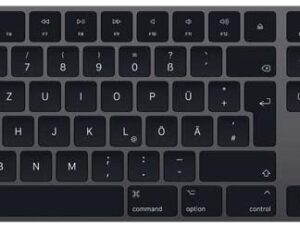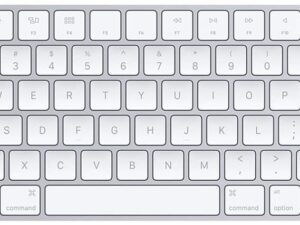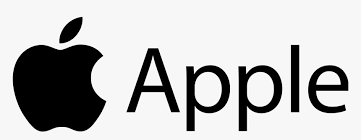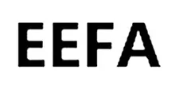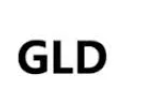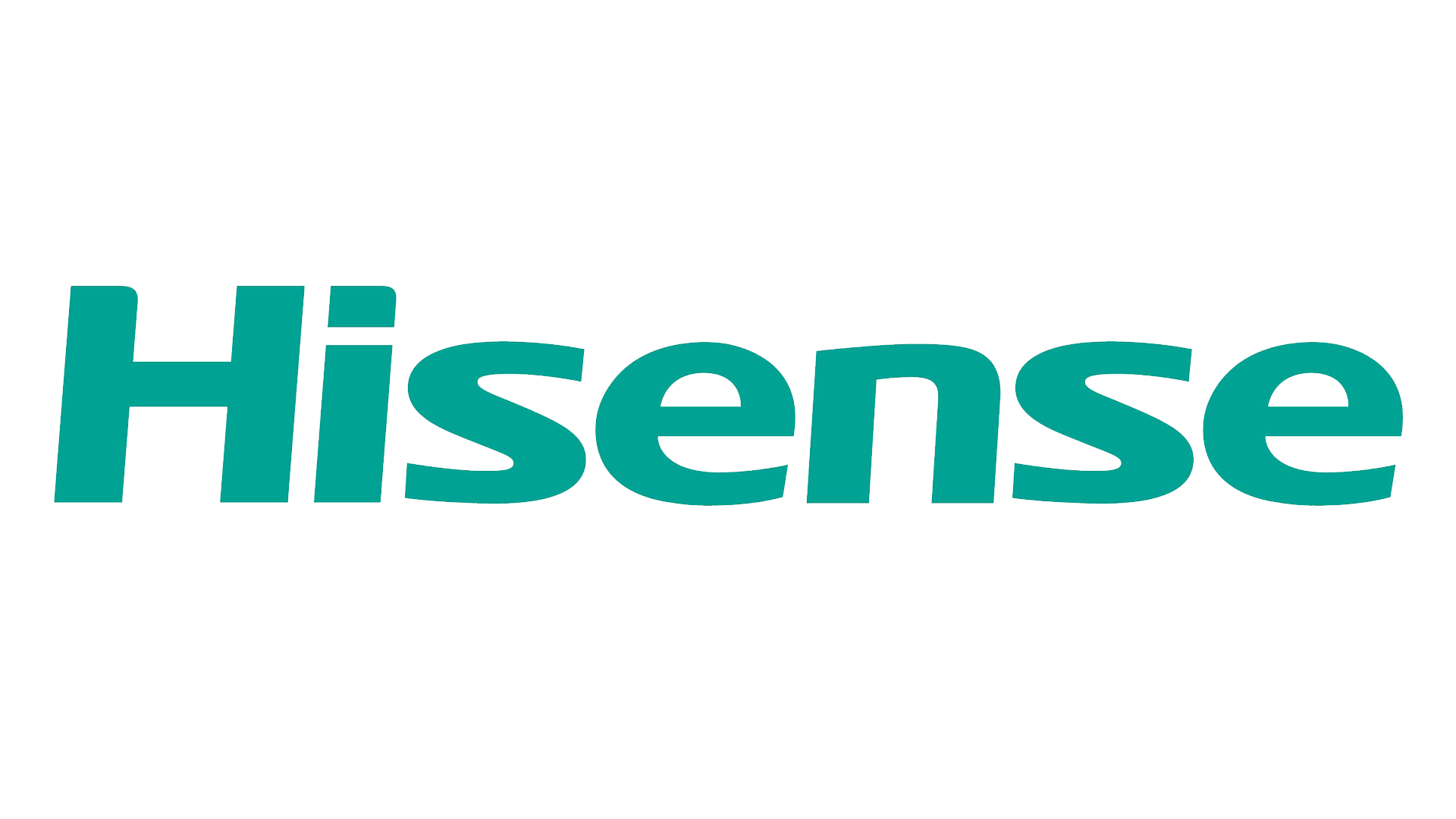Built for Your Computer
There are different versions of this trackpad and cable for different years and models.
Make sure you are buying a compatible model.
The trackpad and cable are for MacBook Pro Retina 13” A1502
- For MacBookPro11,1 Late 2013: ME864LL/A (2.4 Core i5)
- For MacBookPro11,1 Late 2013: ME866LL/A (2.6 Core i5)
- For MacBookPro11,1 Late 2013: ME866LL/A (2.8 Core i7)
- For MacBookPro11,1 Mid 2014: MGX72LL/A (2.6 Core i5)
- For MacBookPro11,1 Mid 2014: MGX92LL/A (2.8 Core i5)
- For MacBookPro11,1 Mid 2014: MGX92LL/A (3.0 Core i7)
Condition:new
Identifying Numbers:
- Related Part #: 661-8154
- Printed Part #: 593-1657 593-1657-A
Package included:
- A1502 trackpad with cable
Extremely Important:
- Please install it very professionally, if not, please do not try.
- You will receive a 100% compatible trackpad with cable.The exact brand,part number and package of the trackpad with cable you will receive is determined by market availability.